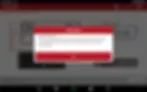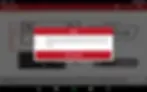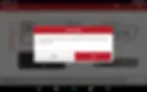How To Guide:
Source: LAUNCH TECH CO LTD
LAUNCH Anti-theft Key Matching for Mercedes-Benz _W204_EIS Keys All Lost
Just a Heads-Up: This guide is here to help you out, but it’s for general info only. We try to keep everything accurate and reliable, but we can’t promise it’s perfect. So, if you decide to follow this guide, you’re doing it at your own risk. We’re not responsible for any loss or damage that might happen, including indirect or consequential loss, or any loss of data or profits from using this guide. Sometimes, we might link to other websites. We don’t control those sites, so we can’t vouch for their content. Just because we link to them doesn’t mean we endorse them. We do our best to keep this guide running smoothly, but we can’t be held responsible if it’s temporarily unavailable due to technical issues beyond our control.
Function:
Anti-theft key matching for W204 EIS keys all lost
Support products:
Launch X-431 PRO Anti-theft matching tool expert version, Launch X-431 PAD V comprehensive diagnostic device + X-431 G3 immobilizer programmer, etc.
Tested EIS:
W204 EIS, as shown in below:

Operation guide:
1. Take Launch X-431 PRO Anti-theft matching tool expert version as an example, after
entering the Mercedes-Benz Anti-theft software, connect it according to the wiring
diagram, and click "OK", (as shown in the figure below);

2. Click "Anti-theft Password Reading", (as shown in the figure below);
3. Select the menu according to the actual situation, and click "Operation On The
Platform" here, (as shown in the figure below);
4. Click "(Quick) Calculate Password By Losing All Keys ", (as shown in the figure
below);
5. Click "W204", (as shown in the figure below);
6. Connect according to the wiring diagram to ensure that communication is available,
and click "OK", (as shown in the figure below);
7. When the automatically identified EIS type is inconsistent with the currently selected
EIS type, please check whether the EIS type is correct and whether the EIS connection
and communication are normal. This prompt will not appear under normal
circumstances (as shown in the figure below);
8. The following is the prompt under normal conditions. Select Bluetooth mode or wired
mode to connect the communication connector according to the requirements. The
default mode here is Bluetooth, and then click "OK" (as shown in the figure below);
9. After understanding the notes, click "OK" (as shown in the figure below);
10. Follow the prompts and click "OK" (as shown in the figure below);
11. After operating according to the prompt, it will continue the execution automatically,
(as shown in the figure below);
12. Collecting data in progress, (as shown in the figure below);
13. After operating according to the prompt, click "OK", (as shown in the figure below);
14. Networking to upload data, (as shown in the figure below);
15. Click "OK" after taking screenshots or taking pictures when the password is calculated,
(as shown in the figure below);
16. Click "Yes", (as shown in the figure below);
17. After the file is named and saved, click "OK" (as shown in the figure below);
18. Back to the initial interface, click "Anti-theft Key Matching", (as shown in the figure
below);
19. Click "Generate BE Key File", (as shown in the figure below);
20. Click "OK", (as shown in the figure below);
21. Click "OK", (as shown in the figure below);
22. Select the file where the password was calculated and saved, and click "OK", (as
shown in the figure below);
23. Click "OK" after checking the password, (as shown in the figure below);
24. Click "OK", (as shown in the figure below);
25. Click "OK", (as shown in the figure below);
26. Select according to the requirements, here select "Key 6", and click "OK", (as shown in
the figure below);
27. Networking to generate key file, (as shown in the figure below);
28. The key file is successfully generated, write down the file name, and click "OK", (as
shown in the figure below);
29. Select according to your needs, click "No" here, (as shown in the figure below);
30. Back to the Anti-theft key matching interface, the BE key can be written without
erasing, click "Write Key File", (as shown in the figure below);
31. Click "OK" after following the prompts (as shown in the figure below);
32. Click "OK", (as shown in the figure below);
33. Select the BE key file just generated, click "OK", (as shown in the figure below);
34. Click "OK", (as shown in the figure below);
35. The key file is written successfully, click "OK" to complete the matching (as shown in
the figure below);