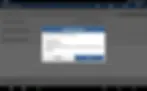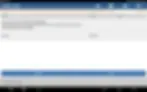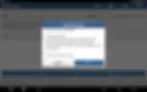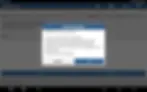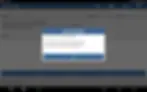How To Guide:
Source: LAUNCH TECH CO LTD
LAUNCH HYUNDAI IONIQ 5(NEI EV) 2024 Smart Key Learning
Just a Heads-Up: This guide is here to help you out, but it’s for general info only. We try to keep everything accurate and reliable, but we can’t promise it’s perfect. So, if you decide to follow this guide, you’re doing it at your own risk. We’re not responsible for any loss or damage that might happen, including indirect or consequential loss, or any loss of data or profits from using this guide. Sometimes, we might link to other websites. We don’t control those sites, so we can’t vouch for their content. Just because we link to them doesn’t mean we endorse them. We do our best to keep this guide running smoothly, but we can’t be held responsible if it’s temporarily unavailable due to technical issues beyond our control.
Operation Instruction for Smart Key Learning of Hyundai Cars
Function Description
1. When the key becomes invalid, is lost, or it is necessary to match multiple keys, you need to perform this function.
2. After replacing the anti-theft ECU, steering column lock and other related modules, you need to perform this function.
Attention
1. Ensure that the vehicle is in the off status, do not turn on the key, keep the instrument in the OFF status, and do not press the SSB (Start Stop Button) during the execution.
2. Before performing the key matching function, please perform various status check functions in the special functions of the smart key system (such as serial communication line check, current FOB (smart key) check, SMK (Smart Key Control Module) status information). If an abnormality is found, the subsequent matching may fail.
3. If you try to match multiple keys, the second key may not match successfully.
Please wait for 1 minute and try again.
4. If there is a prompt "First (or second) key registration completed" or "First (or second) key registration ended" during the function execution, it means that the
key has been successfully registered. When the last step prompts the following information, it may be caused by the incorrect current vehicle ECU status or other reasons, and it does not mean that the key has not been successfully registered. [Registration failed] Code not defined
5. After key registration is completed, you can perform the current FOB (smart key) check function in the special function to check whether the key is successfully memorized by the car; or directly use the smart key to unlock the door and start the car to confirm whether the matching is successful.
Procedure
1. Turn off the ignition key (if it is already on) and prepare the key to be matched. Enter the smart key system and select the [Smart Key Code Saving] or [Smart Key Matching] function in the special functions.
2. After clicking [OK], the status information of the current key will be displayed. “Neutral” means that the current key is invalid and needs to be re-matched (the SMK neutralization mode function can be used to clear the key); “Learnt” means that the current key is valid and can be learned again. Then click the [Input] button to input the 6-digit PIN of the car.
3. The x431 device will prompt you to input a 6-digit PIN, which will be provided to the owner when the car is purchased, or obtained from the 4S store. Then, input the PIN and click [OK]. Next, it will ask again whether to confirm to continue. We can continue to confirm and execute.
4. At this time, the device prompts you to press the [OK] button on the diagnostic program prompt interface, and use the FOB smart key to press the SSB (Start Stop Button) within 5 seconds. This step requires you to press [OK] first before using the smart key to press the start-stop button again, otherwise it will fail.
5. If the car is in good condition and there is no fault related to the smart key, we can successfully complete the matching of the first key, as shown in the figure below.
If you need to continue matching the second key, press [OK] and then use the second smart key to press the start-stop button within 5 seconds.
6. If the car is in good condition and there is no fault related to the smart key, we can successfully complete the matching of the second key. Press [OK] to continue key matching and [Cancel] to end key matching, as shown in the figure below.
7. Click [Cancel] to end. So far, both keys have been matched. Next, the diagnostic tool will continue to ask the car ECU for the number of keys just registered and other related information, but because the car ECU is busy or the current ECU status is not correct, the ECU may give an incorrect response code. At this time, we can ignore this information.
The correct information is as shown in the figure below.
The error information is as shown below. You can ignore the information at this time. In fact, the keys have been successfully registered.
8. Use the newly matched key to try to start the car and check whether the MILs are on. If all are normal, the keys have been successfully matched.
9. Perform the SMK status information function to view the number and status of the currently matched keys, as shown below.