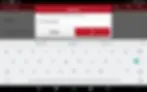How To Guide:
Source: LAUNCH TECH CO LTD
LAUNCH Operation Instructions for the function of Clone Engine Computer of Porsche
Just a Heads-Up: This guide is here to help you out, but it’s for general info only. We try to keep everything accurate and reliable, but we can’t promise it’s perfect. So, if you decide to follow this guide, you’re doing it at your own risk. We’re not responsible for any loss or damage that might happen, including indirect or consequential loss, or any loss of data or profits from using this guide. Sometimes, we might link to other websites. We don’t control those sites, so we can’t vouch for their content. Just because we link to them doesn’t mean we endorse them. We do our best to keep this guide running smoothly, but we can’t be held responsible if it’s temporarily unavailable due to technical issues beyond our control.
Operation Instructions for the function of Clone Engine Computer of Porsche
Function description
Second-hand engine computer replacement of Porsche Cayenne (2011-2017), perform cloning to engine computer through BENCH mode (direct connection without opening the case) to complete the replacement.
Device requirements:
X431 PRO Anti-theft matching tool expert version/X431
Android device + Immobilizer programmer GIII
Software requirements:
Porsche Anti-Theft V10.02 or Porsche V23.95
Operation steps
1. Remove engine computer of the original car, which is located under the wiper of front passenger, and prepare a good external engine computer.
2. Here take the use of X431 PRO Anti-theft matching tool expert version as an example, enter the Porsche Anti-theft software (need to connect the Immobilizer
programmer G3), select [Engine Control Unit Replacement] -> [Clone engine computer] -> [Siemens SIMOS85], the current menu is shown in figure:
3. Select [Obtain engine computer data of the original car], the current menu is shown in figure:
4. Select [View the wiring diagram], as shown in Figure 3, connect engine computer of the original car according to the wiring diagram (to improve the communication speed and stability, please use a USB cable to connect the Android device and the Bluetooth connector), and execute [Connect] function to test whether the connection is normal.
5. Execute [Connect], and the connection is tested normal
6. Execute [Backup Eeprom data], input the name of the file to be saved and save the Eeprom data
7. Execute [Backup Flash Data], input the name of the file to be saved and save the Flash data, as shown in figures below, among which the Flash data is large and takes a long time. Please wait patiently.
8. Select [Decrypt immobilizer data], load the backed up data file
and the decryption result
9. After obtaining the original engine computer data, return to the parent menu and select [Clone data to external engine computer], the current menu is shown in figure:
10. As shown in step 4 and step 5, connect the external engine ECU according to the wiring diagram and execute the [Connect] function.
11. Execute [Write Eeprom data] and select the backed up Eeprom data file
12. Execute [Write Flash Data], select the backed up Flash data file, and the software will automatically modify the data
13. After the operation is completed, please install the external engine computer on the vehicle and the engine can be started normally.